Easily divide your PDF files into individual pages, at given page numbers, at bookmark level or into files of a given size. PDFsam Basic is free and open source and works on Windows, Mac and Linux.
Keep your PDF files safe and private. With our applications it is not necessary to upload your PDF files to any third-party service, all processing is performed locally on your computer where your files remain safe and private
Short guide on how to divide PDF files with PDFsam Basic
Select a PDF file
Drag and drop the PDF file you want to split or click Browse and select the file. Encrypted PDF files show a icon on their left, click on the lock icon and supply the unlock password.

Split by page numbers
Using the split by page number you can tell PDFsam Basic where you want to divide the PDF file 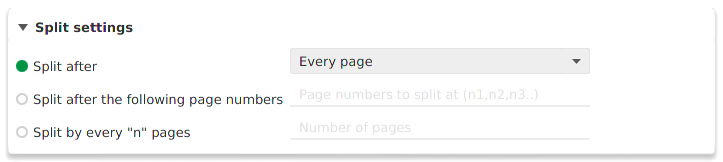
-
Split after:
- Every page: Creates PDF files containing one page each
- Even pages: Creates PDF files containing two page each. The split will occur after page 2, 4, 6 etc
- Odd pages: Creates PDF files containing two page each. The split will occur after page 1, 3, 5 etc
- Split after the following page numbers: Set a comma separated list of page numbers after which you want to split
- Split by every "n" page: PDFsam Basic will split every n pages
Split by bookmarks
PDFsam Basic can split a PDF file based on the depth level of bookmarks in the bookmarks tree. An example is splitting a book at chapters level, you can tell PDFsam Basic to split at the chapters bookmarks level and it will split at the pages pointed by those bookmarks. You can also set a matching regular expression that the bookmark text has to match.
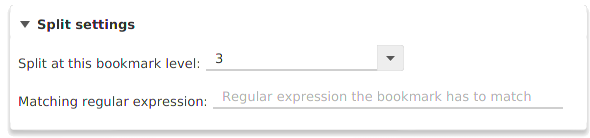
Split by size
With the split by size module you can tell PDFsam Basic to divide a PDF file into smaller ones of a given size. An example can be a 10Mb PDF split into 3 files with the size of 4Mb, 4Mb and 2Mb. Given the nature of the PDF files it is not always possible to get an accurate result.

Destination folder
Choose the location of the resulting PDF files.

Customize file names
Special keywords can be used as placeholders in the output file names and be replaced with dynamic values during the execution. An example can be [FILENUMBER] to add an increasing counter value to the file name or [TIMESTAMP] to add the current timestamp to the file name. Right click on the field to find all the available keywords.

Save the splitted files
Once all the options are properly set, click Run to start the execution. If no error occurs, the progress bar will grow until it is fully colored and a friendly ding sound will tell you that your PDF files are ready.
